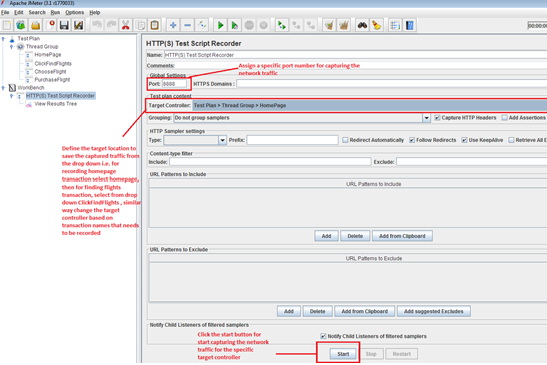How to create a new script ?
Fileà New Script and Solution
Protocol selection:
Select a protocol based on the type of application, for generic
web based applications; you can select Web – HTTP/HTML protocol. In case,
you’re unaware of the type of protocol to be used for the recording purpose,
you can take the help from the protocol advisor.
If you would like to test Web Services then you can use the
corresponding web services protocol or if you want to connect to database then
you can use the Oracle 2 – tier protocol, so depending upon the type of
application, protocol is decided.
Before, you get started with the script recording, you must
know the following three actions:-
vuser_init action
contains all the requests corresponding to login transaction, basically this
action part contains all the procedures that needs to be executed only once
during the script initialization phase
vuser_end action
contains all the requests corresponding to
logout transaction and contains procedures that will be executed once
during the script completion phase i.e. in the end
Action contains
rest other transactions that were part of the scenario
If you are running a script for multiple iterations, only
the action would be executed multiple times whereas init and end section will
be executed once.
Configuring the recording attributes
To start the recording,
you need to select the type of action, that contains the procedure/request
based on the scenario. If a scenario contains Login transaction, then the
Recording type should be changed to vuser_init,
if you’re trying to record a logout transaction then recording type should
be vuser_end.
In our scenario, we do not
have any transaction that needs to be executed once so we’ll be using Action to
record the entire scenario
Once you start the recording, the following window would
appear and you can see the recording getting started on the right corner. You
can add the transaction names by click on the highlighted button (that looks
like timer)
For closing the transaction, refer the below snapshot:-
Same way you can keep on moving, by recording all the user
actions based on the scenario just by changing the transaction names and
recording the requests for that subsequent transaction.
After the recording is completed, the script would appear to
be:
First thing, that needs to be done is, removing the
irrelevant requests that has no relation with scenario
web_url("iecompatviewlist.xml",
"URL=https://iecvlist.microsoft.com/IE10/1152921505002013023/iecompatviewlist.xml",
"Resource=0",
"RecContentType=text/xml",
"Referer=",
"Snapshot=t2.inf",
"Mode=HTML",
LAST);
"URL=https://iecvlist.microsoft.com/IE10/1152921505002013023/iecompatviewlist.xml",
"Resource=0",
"RecContentType=text/xml",
"Referer=",
"Snapshot=t2.inf",
"Mode=HTML",
LAST);
The end point URL has no reference
with www. Blazedemo.com that we are trying to record so we can omit out these
requests because it will lead the response times to increase
Next step will be
parameterization:
Parameterization: It’s a process of managing the user input
in order to facilitate it for multiple users or iterations.
So, you need to find the values which were entered by the
end user in the application. Such as on the first page, the user selected the
departure and the destination city.
In order to parameterize, follow the below procedure:-
Select the variable à
Right Click and select Replace with Parameter à
Create New Parameter
Assign a parameter name for the parameterized value:-
Same way, you can parameterize other values as well.
IMPORTANT: For an
instance, you need to pass parameterized value in an ordered fashion such as;
you want to pass Paris with Buenos Aires or London with Paris etc. so you need
to follow different techniques during parameterization.
Let’s assume we need to pass Buenos Aires every time with
Paris
Step 1.
Step 2. Assign
the parameter name and click on properties
In Properties, select the file path for Paris i.e. parameter
name of Paris (p_fromPort)
Step 3.
Once you have selected the File Path as p_fromPort.dat,
Click on Add Column and click OK
Now, you can see that you have merged p_fromPort with
p_toPort
You can also edit the notepad and add other parameters to
that file using Comma “,” as a delimiter
Similar way, you can parameterize other values within the
script
Stay tuned for more posts!!!